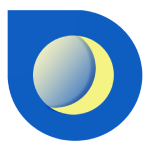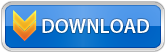Astrology report
Clicking on the 'Report' tab in the menu, you can create or choose from a convenient horoscope report.
To choose the ready-made template for your horoscope, click on Report and choose from the available reports (1) (Astrology, Forecast, Synastry). You can select the horoscope period (Now, Daily, Weekly, Mounty) by pressing the Period (2).
After selecting report and period (3), you can preview your report and save it in formats (PDF, HTML). To do this, click on 'Save' button (4) and specify a directory to save your report.

You can also create your Report manually. To do this, press 'Edit' button -> New and enter name for your report then click 'OK' button.
Note: After creating the report in the column, 'Field order' and 'Available field' will appear in the available fields for your report. You can add or remove a field from the report by clicking on the box in column 'Available field' and dragging it to the 'Field order'. To remove a field report, click on the field in the Field order and pull it to the column field 'Available field'. Also, you can display the fields in your report in an order that is convenient for you. To do this, click on the field in the 'Field order' and drag it down or up.
With the report manager, you can also change the name, font, color of your title, and content. To do this:
1. Click on the field in the field order;
2. Turn off the 'Default' checkbox;
3. Click on Name to edit Title and Content titles;
4. Click on Font to edit the font of your Title and Content;
5. Click on Color to change the color of your Title and Content.

To manually edit the report text:
1. Click on the field in the field order;
2. Turn off the 'Default' checkbox;
3. In the 'Content' area click 'Edit' button for open 'Text Editor' window.

Text Editor
1. Click 'Bold', 'Italic', 'Underline', 'Font', 'Size', 'Align', 'List', 'Color' for editing text;
2. Select 'Home' or 'Zodiac' from drop-down list for editing text;
3. Click 'Image' button and choose image for your report;
4. Turn on 'Default' checkbox for apply default settings.

Once you have created and edited your report, click 'OK' button to apply all settings.
Next, you can view your report in a preview and save it as mentioned earlier.